Skip To ContentDashboardMarch 2019
Week 4: Lab Overview
TABLE OF CONTENTS
Lab Overview
Scenario/Summary
Summit Ridge Mountain Resorthas three full-service warming huts on its majestic mountains. The Summit View, the Bunny Den, and the Mogul Hill Samurai warming huts are rest stops thatprovideskiing customers a place to relax, eat, and warm up. At the end of the month, the manager of each warming hut prepares a worksheet that summarizes the monthly income.
Please note that during the summer months, Summit Ridge conducts activities such as zip lining, nature photography tours, off-trail biking, and hiking. As the assistant to the general manager of Summit Ridge Mountain Resort, you will need to consolidate each warming hut's data into one worksheet so that decisions such as inventory, purchasing, and profitability can be assessed in order to manage the business well. In this lab, you will also apply other data management tools that are part of the overall management of an organization.
Deliverables
After completing the steps below, turn in one Excel 2016 workbook. Rename the workbook with your lastname_first initial_Week4_Lab. xlsx. Example: If your name were Jane Doe, your workbook would be Doe_J_Week4_Lab.xlsx.
Make sure that you provide a comment explaining what you learned in the submission comment box.
The grading rubric for this assignment is available in the weekly Lab assignment page. The most successful students always review the criteria in this rubric before uploading their lab.
Lab Resources
Microsoft Office: Excel 2016
Options for Accessing Microsoft Excel 2016
- Use a personal copy on your PC. You can request a copy of Microsoft Office 2016 via the Student Software Store icon on the Course Resources page.
- If you are a MAC user, click to read theMAC User Information.
- If you do not have Excel 2016 installed locally, then access the software by going to the Course Resources page, Lab Resources section, and click the Virtual Lab Citrix icon.
Lab Steps
Preparation
You will be using Microsoft Excel 2016 for this lab.
Be sure you have read the required chapter materials and reviewed the hands-on exercise videos located on the Lesson page before you begin the lab. The videos provide detailed examples that walk you through steps similar to those you will be completing in the week's lab. Completing the hands-on exercise examples will provide both practice and instruction to help you complete the lab steps successfully.
Begin: Open and Save
Download the spreadsheetSTUDENT_BIS155_W4_Lab4_Starter_File.xlsx(Links to an external site.)Links to an external site.. You will be prompted to save the file. Click yes.
Open the saved file from your Download folder on your computer.
Note: If you are using the Remote Lab environment, you will need to follow the instructions for uploading the file. These instructions can be found on the Lab page when you click on the Lab icon on Course Resources.
To save the spreadsheet with a new file name,
- open the workbook in Excel 2016; and
- in Excel, click File then Save as and rename it as lastname_first initial_Week4_Lab.xlsx (Jane Doe would save the file as Doe_J_Week4_Lab.xlsx).
Step 1: Group and Format the Worksheets
Once your Week 4 Lab file has been opened and saved, you'll notice the first three worksheets contain data corresponding to the warming hut monthly incomes.
Let's do some formatting for ease of readability. Please keep in mind that formatting isn't just to make things look good, but it's also necessary for efficiency and for reducing errors.
Group yourwarming hut worksheets so that anything you do on one sheet will also affect the other grouped sheets. Click on the View worksheet, press and hold the shift key, and click on the Year Totals worksheet.
Click Image to Expand
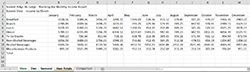
- Merge and center the title through column N, and then repeat for the subtitle. Explore the Themed Cell Styles in the Styles area of the ribbon and apply a professional and appropriate looking style to the worksheets.
- Apply the accounting number format with two decimals to the ranges B4:N12.
- Add Total to the column header N3, to the right of December.
- Total all of the cell values for the three warming huts both vertically and horizontally. (Expand the columns where ## signs appear.)
- Add gridlines for the cell range A4:N12.
- When you are finished, ungroup the worksheets.
- In order to better differentiate the worksheets, apply a different color to each warming hut's worksheet title and subtitle.
- Format the months and various products sold by each warming hut with a complementary accent format.
Click Image to Expand
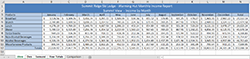
Step 2: Add 3-D Formulas
The3-D formulas will take the values from all three warming hutworksheets and calculate the suminthe Year Totals worksheet.
- In cell B4 of the Year Total worksheet, create a 3-D formula that will calculate the sum ofbreakfastvalues from the three warming huts.
- Once you are satisfied that the 3-D formula is correct,copy the 3-D formulas down and across the worksheet for the remaining cells.
- Make certain you have grand totals on the Year Totals worksheet.
- Add a comment to grand total cell stating, "This is the yearly total of all products of all warming huts."
- The Bunny Den does not sell any alcohol products; however, sometimes values get entered by mistake. Open the Bunny Den worksheet and create a data validation rule that will pop up an Error Alert and prevent any values from being entered in these cells. Apply this validation rule to all months of alcohol products.
Click Image to Expand
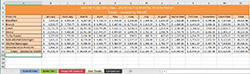
Now that you have all warming hut worksheets consolidated into the Year Totals worksheet, give each of the warming hut worksheet tabs a different accent color. Make sure the tab color matches the color formatting selected for each sheet.
Step 3:Complete the Comparison Worksheet
The owners of Summit Ridge Ski Lodge have their yearly management meeting in order to review the operating results of the lodge and determine future direction. They are considering expansion of the off-season activities in order to generate additional revenue. Off season is considered from the beginning of May through October, when all ski slopes are closed. They have asked you to create some charts that compare winterincome with off-season income.
The following work will be on theComparison worksheet.
- Create cell referencesfrom themonthly totals data onthe Yearly Totals worksheet into the Comparison worksheet so that the values link to the originating cells. (Hint: Paste it using the link option. This will create a link to the referenced cells.)
- Create a total using the SUMIF function for the winter season and the off season.
- Using this data, please create a chart that will show in-season and off-season incomes of the three warming huts. Place this chart on the Comparison worksheet.
- Format the chart and the worksheet professionally. Make sure the chart has an appropriate title.
Click Image to Expand
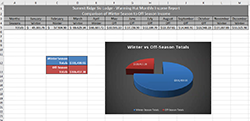
Step 4:Create X Games Calculator
Summit Ridge has decided to add some exciting winter sports and will be hosting their own X Games competition the last weekend in January. They need a calculator to help validate and determine ticket costs. Click on the last worksheet in your Week 4 Lab file.
- Add data validation for the Ticket Type. This needs to be a drop-down list and allow the selection of all eight ticket options.
- Add a VLOOKUP to determine the ticket price based on the ticket type.
- Add validation to the quantity input cell. It must be a number between 1 and 100. If a number above 100 is entered, display an error message stating, "Tickets in excess of 100 cannot be purchased. Please contact group sales at 555-545-9080."
- Create a formula to calculate the total cost based on price and quantity.
- Format your calculator professionally.
- Choose a cool clip art to balance your calculator visually.
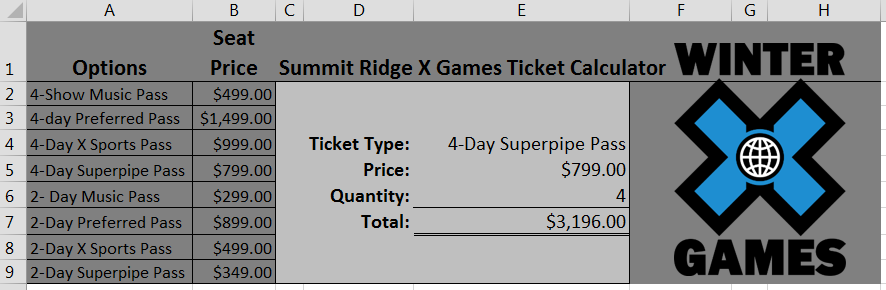 X Games Calculator
X Games Calculator
Step 5:Documentation Sheet and Recommendations
Clean up the formatting of your Excel workbook, taking into account professional appearance.
The Minimum Requirement (per the Grading Rubric)
- Make certain each tab has adescriptive name and connecting color for each sheet in the workbook.
- Create the professional documentation worksheet. Be sure to include a description of each worksheet. An image is provided below.
- Check the properties of your Excel workbook. Make sure you are noted as the author of your workbook.
- Describe on your documentation sheet how you would protect this workbook and why. Please do not password protect your workbook. (Although this is not shown in the picture below, it can be added after your worksheet contentsand should include similar professional color and text formatting.)
- Based on your analysis, provide your recommendation about the comparison of the winter incomeand the off-season income.Provide your answer on the Documentation sheet. Make sure to provide color formatting for your recommendation that is consistent with the rest of the worksheet. (The recommendation is not shown on the picture below. Please make sure your recommendation is formatted in a professional manner consistent with the entire documentation sheet formatting.)
Click Image to Expand
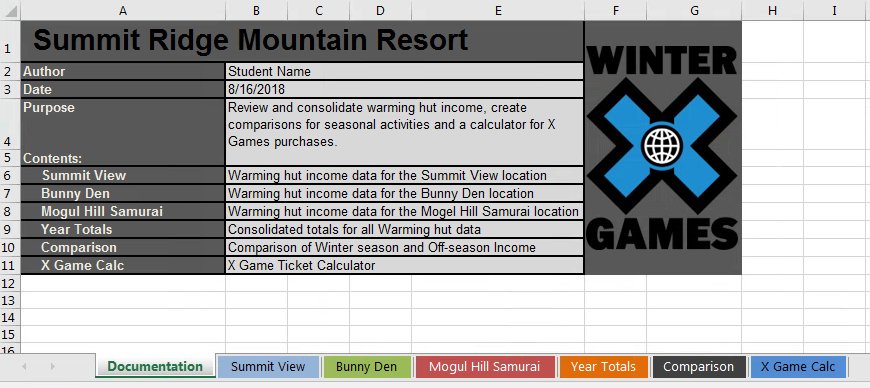
Step 6:Finish and Submit
Save your Excel file. Make sure you are aware as to where your files are physically saved. Saving your file often is good practice (Ctrl + s).
Your Excel file should contain sevenworksheets.
- Documentation
- Summit View
- Bunny Den
- Mogul Hill Samurai
- Year Totals
- Comparison
- X Game Calculator
Submit one workbook.When submitting the workbook, provide a comment in thecomments area explaining what you learned from completing this lab activity. File naming convention: If your name is Jane Doe, then your file should be named very similar to Doe_J_Week4_Lab.xlsx.
Week 4: Lesson" aria-describedby="msf0-previous-desc" style="color: rgb(0, 0, 0); background: rgb(245, 245, 245); border: 1px solid rgb(199, 205, 209); border-radius: 0px; transition: background-color 0.2s ease-in-out 0s; display: inline-block; position: relative; padding: 8px 14px; margin-bottom: 0px; font-size: 1rem; line-height: 20px; text-align: center; vertical-align: middle; cursor: pointer; overflow: hidden; text-shadow: none; user-select: none; float: left;">PreviousWeek 4: Data Consolidation" style="float: right;">
NextTop